Ngữ cảnh
Trong quản trị hệ thống vì lý do cần nâng cấp hệ thống backup chúng ta cần move hệ thống lưu trữ backup vertias cũ sang hệ thống server mới. Hôm nay Phương nguyễn sẽ giới thiệu các bạn cách move hệ thống backup veritas server từ server cũ sang hệ thống máy chủ mới.
Các bước thực hiện
Bước 1: Dĩ nhiên phải setup full máy mới
Bước 2: Ở Server cũ STOP ALL SERVICES SERVER VERITAS CŨ
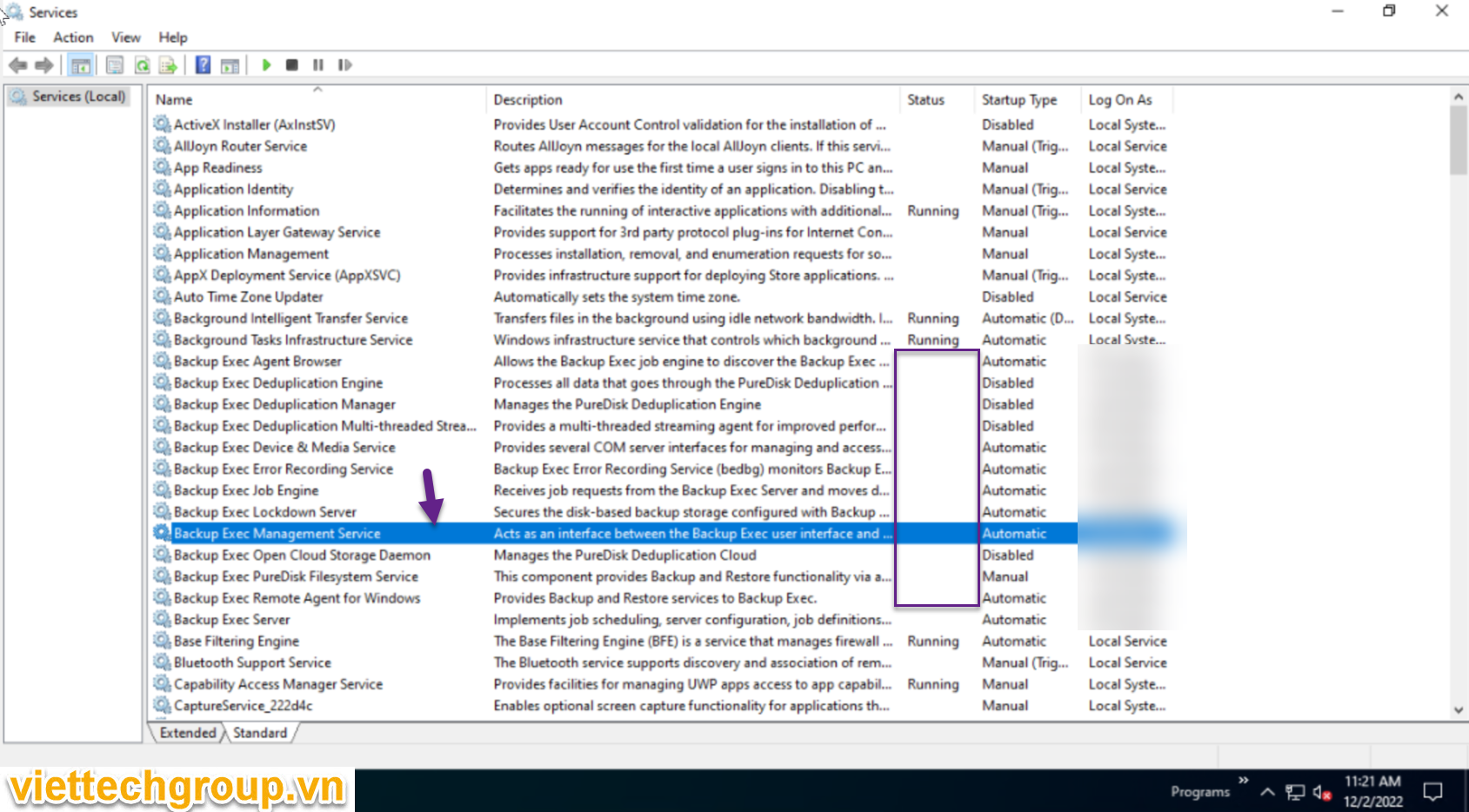
Bước 3: Backup SQL Databases backup db
Sử dụng công cụ SQL manager nếu có hoặc dùng luôn tính năng của Vertias nhé.
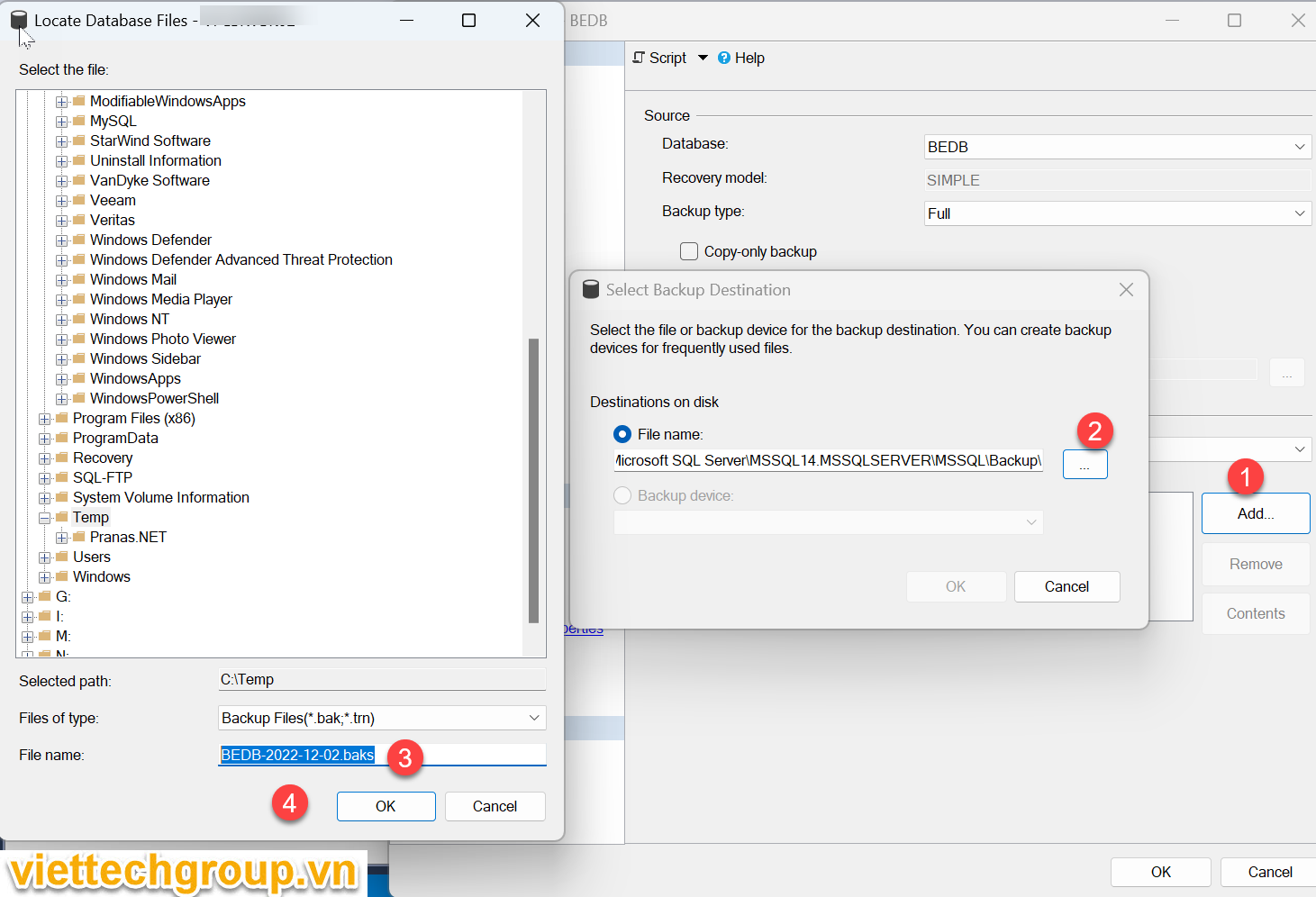
Bước 4: Copy database hoặc restore vào server mới
Trước khi copy hoặc backup chúng ta phải stop all services Vertias và SQL
Hoặc dùng tools
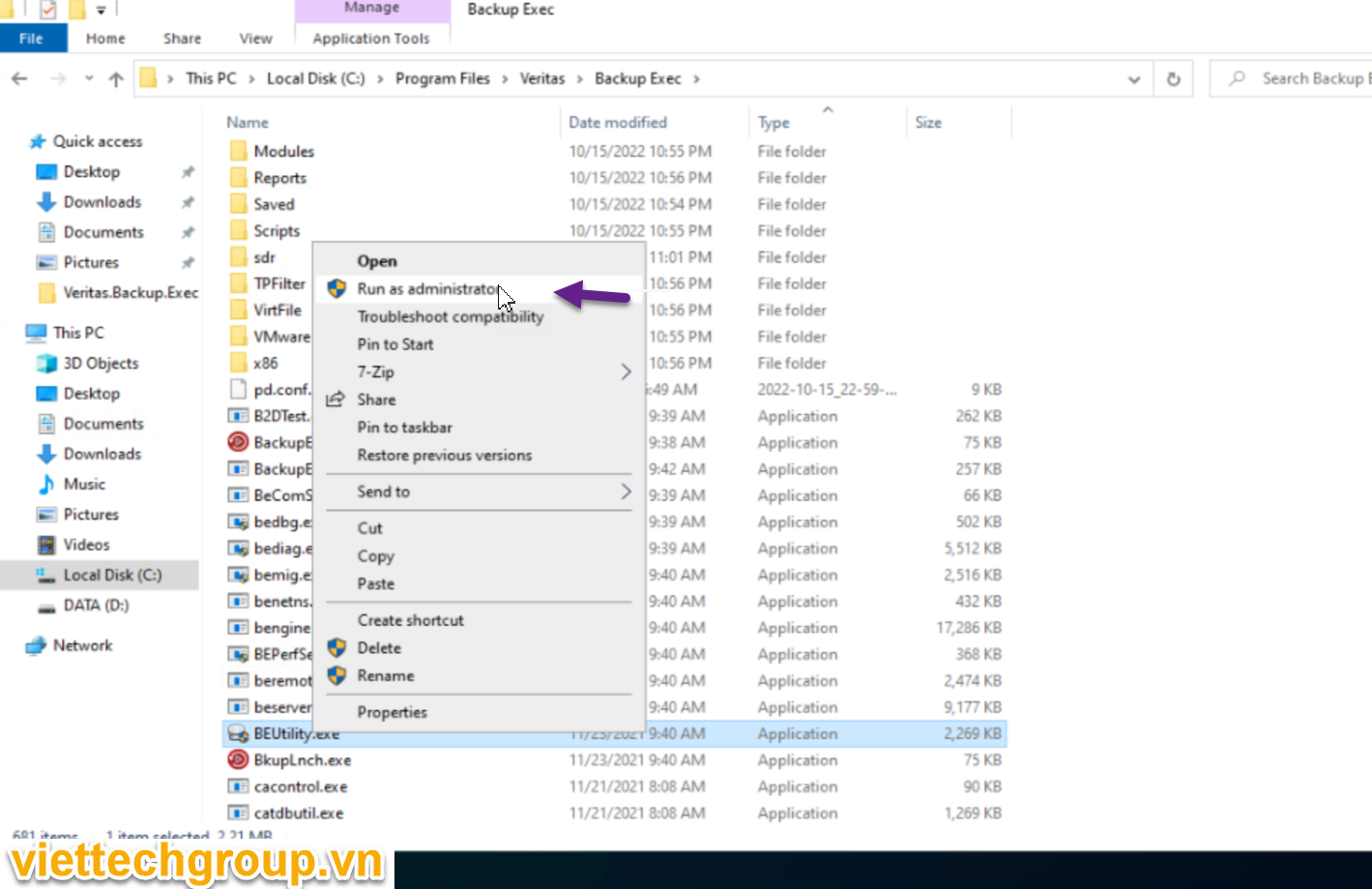
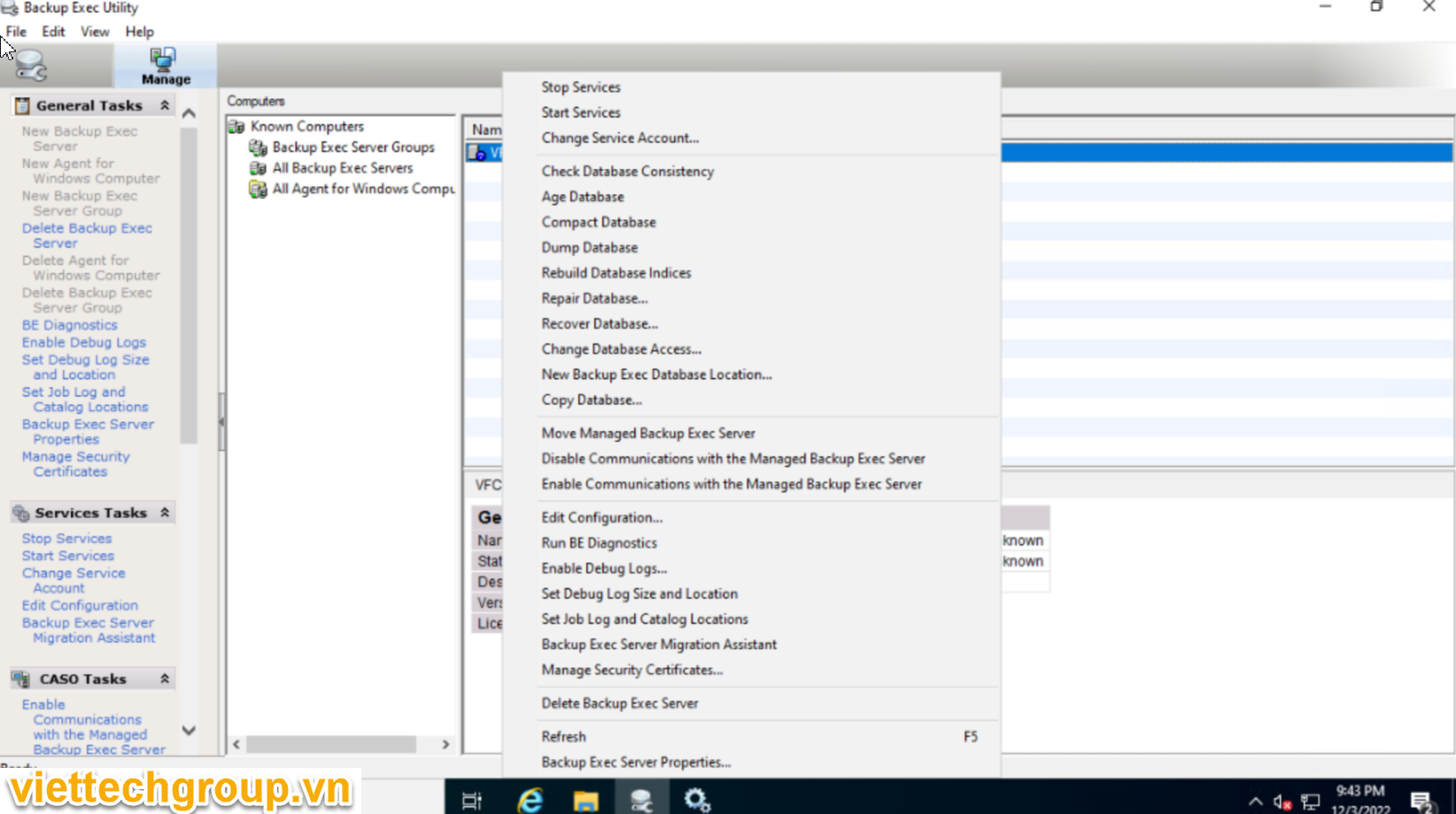
Trước khi restored chúng ta phải stop all services Vertias và SQL hoặc đưa mode single
ALTER DATABASE [bedb] SET SINGLE_USER WITH ROLLBACK IMMEDIATE
Restored bedb.bak vào server mới hoặc attachment file bedb_dat.mdf và bedb.ldf vào nhé
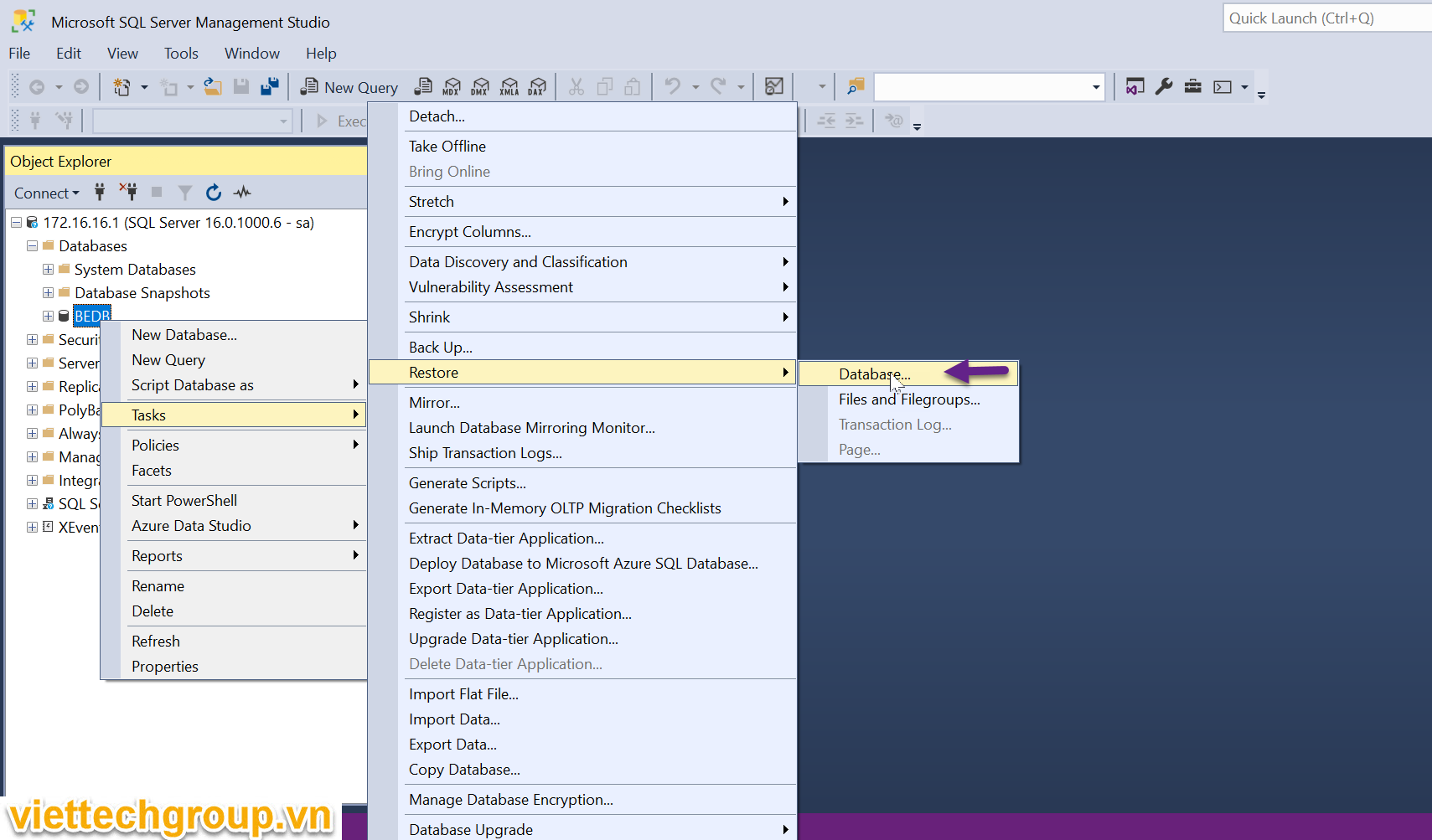
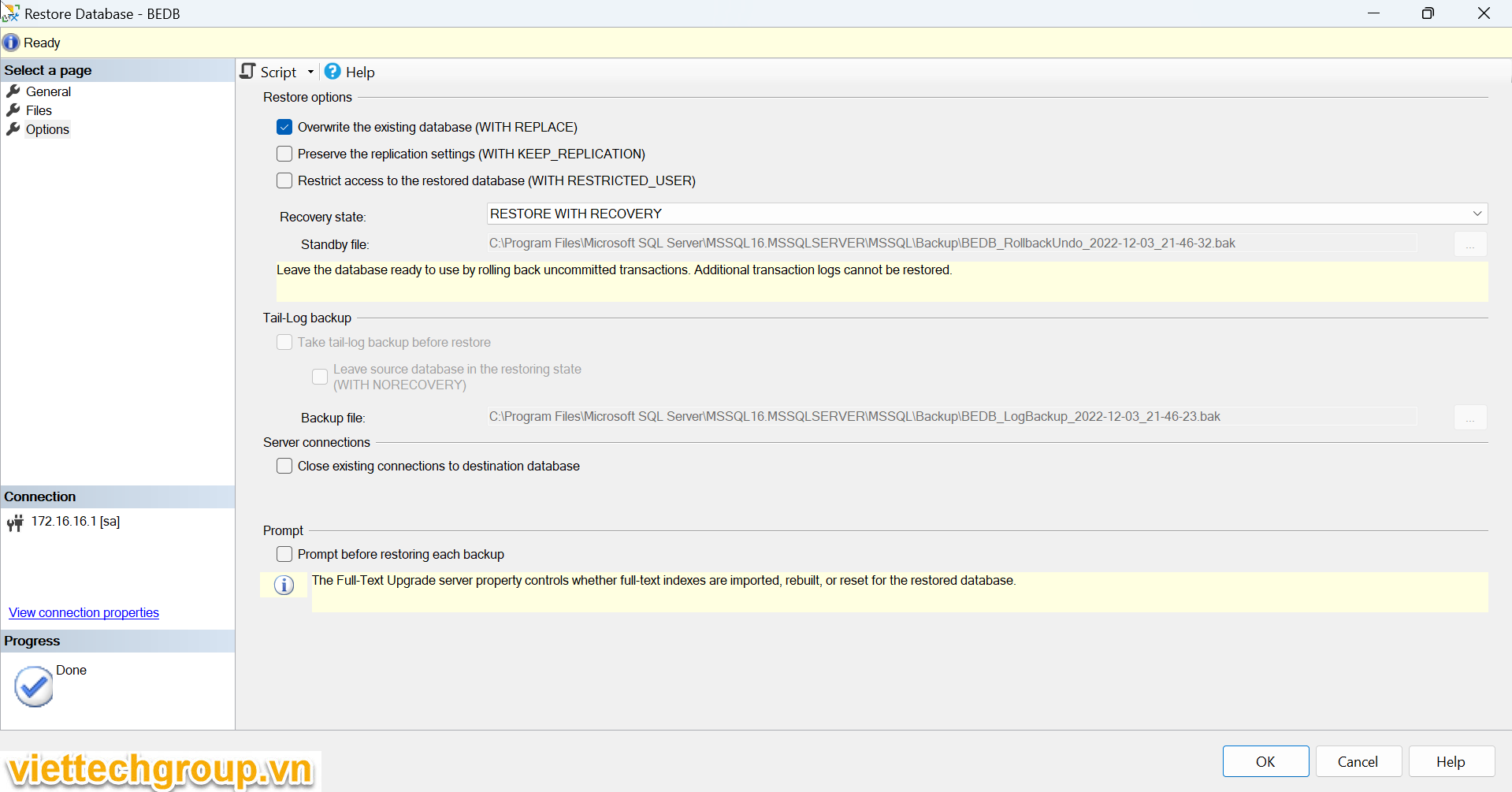
Hoặc sài Tools backup util Copy databases của Veritas lun nhé
Sau khi restored ok hoặc attachment đưa về mode multi user
ALTER DATABASE bedb
SET MULTI_USER;
Bước 5: Copy cac dữ liệu cũ sang server mới
Copy thư mục catalogs theo đường dẫn C:\Program Files\Veritas\Backup Exec\Catalogs sang server Mới đúng bằng đường dẫn đó.
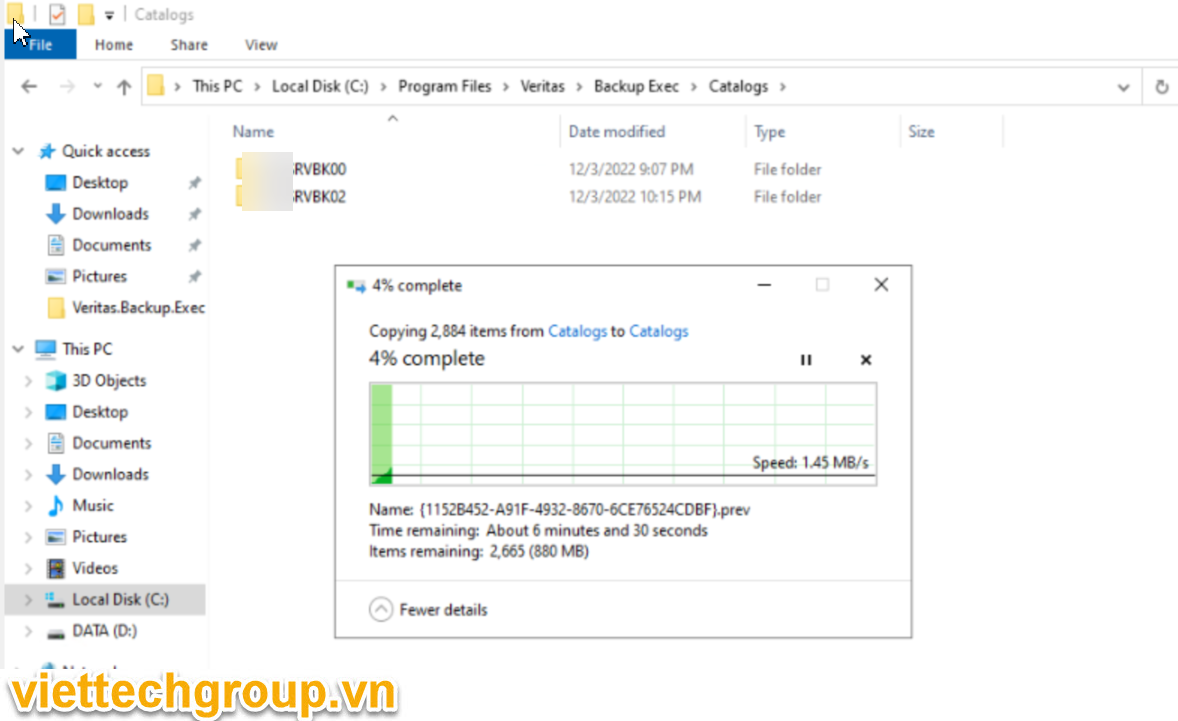
Copy all data except the msgq*.*.dat files from the following directory:
C:\Program Files\Veritas\Backup Exec\Data
Copy the catalog files and folders from the following directory:
C:\Program Files\Veritas\Backup Exec\Catalogs
Copy the job log files from the following directory:
C:\Program Files\Veritas\Backup Exec\Data
Copy the IDR files from the following directory:
C:\Program Files\Veritas\Backup Exec\\sdr\
Copy the report files from the following directory:
C:\Program Files\Veritas\Backup Exec\Reports
C:\Program Files\Common Files\Veritas Shared\SavedReports
Copy the user configuration file, user.config, from the Documents and Setting directory.
Bước 6: Start lại toàn bộ dịch vụ Vertias backup như hình nhé
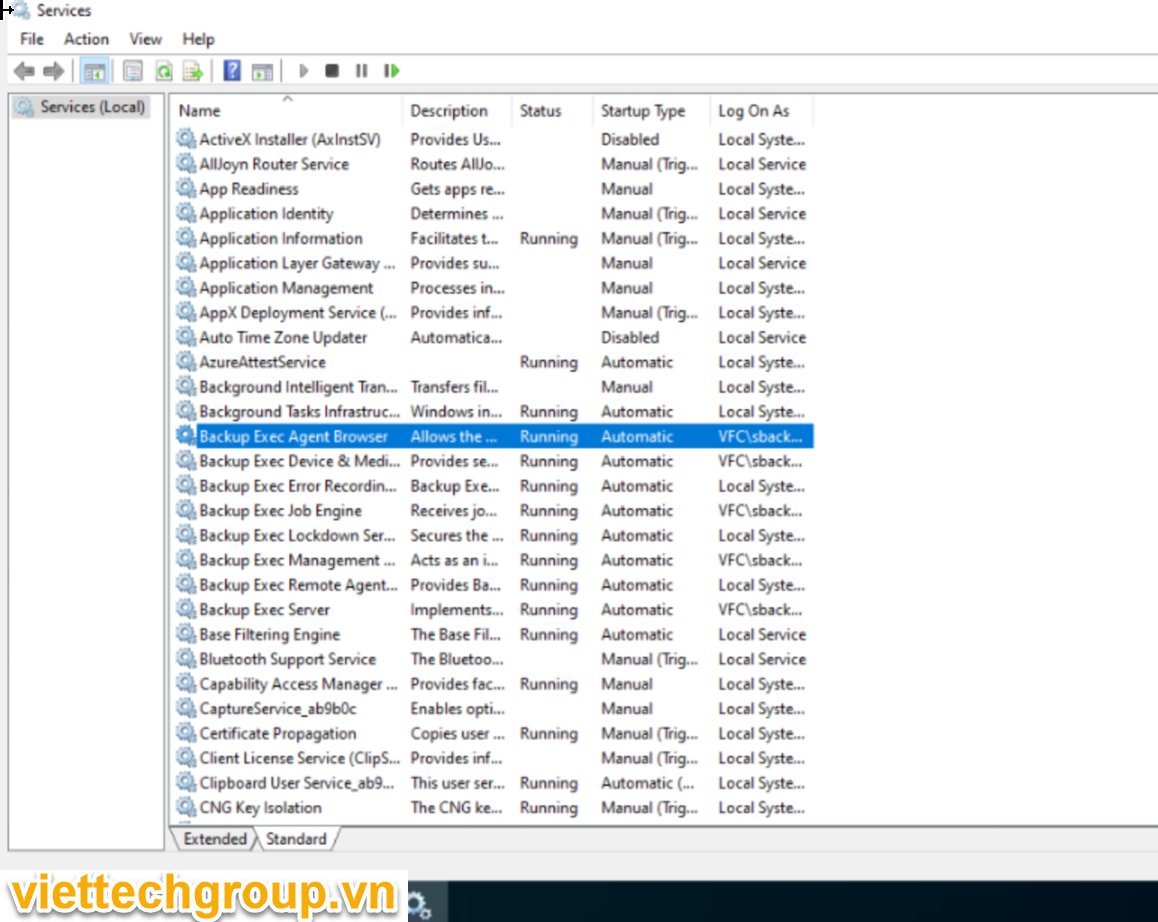
Reboot lại rồi kiểm tra server đã chuyển đổi nhé.
Kiểm tra Job Backup còn nguyên nhé.
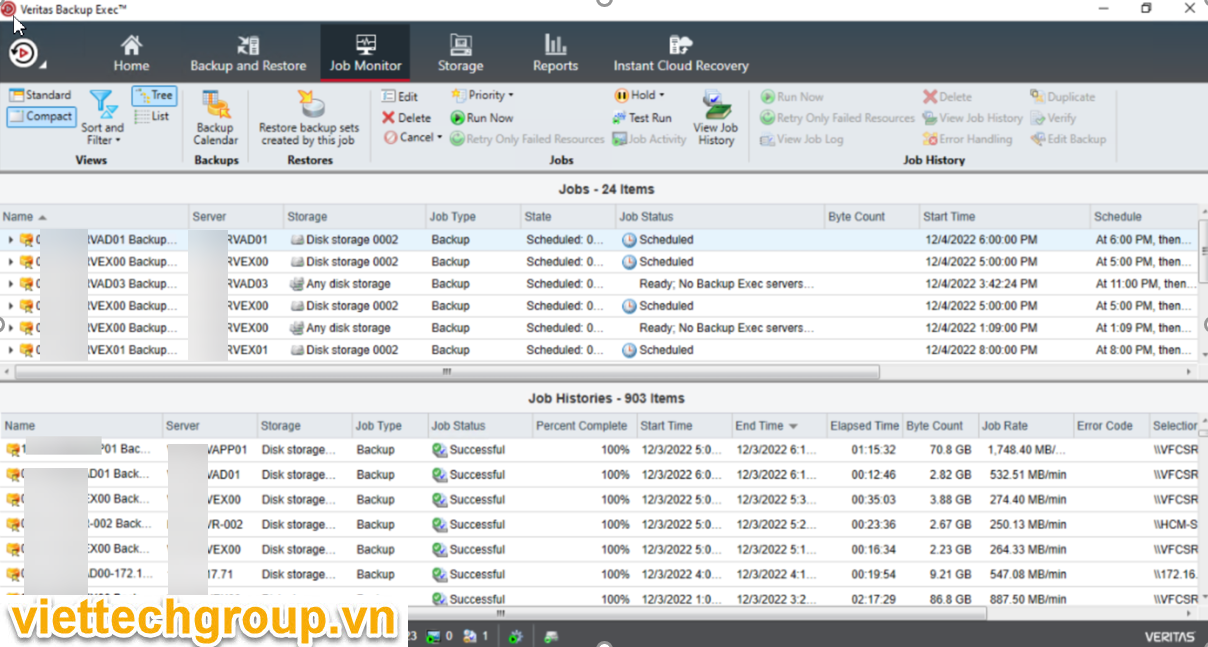
Chúc các bạn thành công.
Tài liệu được viết bởi Phương Nguyễn… Các bạn like share nhé. Ghi rõ nguồn từ web nếu có sao chép.
Phương Nguyễn

Được đóng lại, nhưng trackback và pingback được mở.