Mô tả lỗi
Exchange server 2019 /PrepareAD or installing Cumulative Updates [ CUxx ] fail with the error,
while running Organization Preparation
Setup.exe /IAcceptExchangeServerLicenseTerms_DiagnosticDataON /PrepareADThe following error was generated when “$error.Clear();
install-AdministrativeGroup -DomainController $RoleDomainController
” was run: “Active Directory operation failed on Servername.domain.com. The object
‘CN=Folder Hierarchies, CN=Exchange Administrative Group (FYDIBOHF23SPDLT),
CN=Administrative Groups, CN=Exchange Organization,CN=Microsoft Exchange,
CN=Services,CN=Configuration, DC=Domain,DC=Com’ already exists.”
The Exchange Server setup operation didn’t complete. More details can be found in ExchangeSetup.log
located in the <SystemDrive>:\ExchangeSetupLogs folder. Exchange Server setup encountered an error.
Root Case
This error occur when the “CN= Public Folders” container underneath ‘CN=Folder Hierarchies has been
deleted from Active Directory. use the ADSI Edit, or a similar tool (LDP), to determine whether the Public
Folders container exists. The Public folder object can be found at:
CN=Configuration,CN=Services,CN=Microsoft Exchange,CN=Your Exchange Organization,
CN=Administrative Groups,CN=Administrative group,CN=Exchange Administrative Group
(FYDIBOHF23SPDLT), CN=Folder Hierarchies
Thủ tục xử lý
The workaround is to manually create a new msExchPFTree object in the Folder Hierarchy and set the msExchPFTreeType value to 1. Here’s how to do that:
- Run ADSIEdit.msc on a domain server with the AD Directory Services Tools (RSAT-ADDS) installed. Your Exchange 2013 server should do fine.
- Expand the following path:
- Configuration [<domainController>.contoso.com]
- CN=Configuration,DC=contoso,DC=com
- CN=Services
- CN=Microsoft Exchange
- CN=<OrganizationName>
- CN=Administrative Groups
- CN=Exchange Administrative Group (FYDIBOHF23SPDLT)
- CN=Folder Hierarchies
- Right-click Folder Hierarchies and select New > Object.
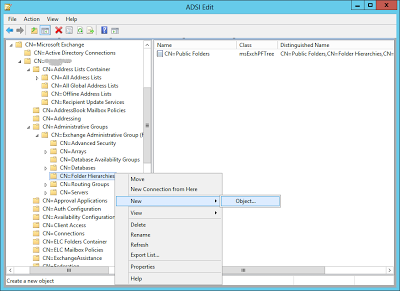
- Select the msExchPFTree class object and click Next.
- Enter any value for the cn (Common Name) value, such as PF.
- Right-click the newly created msExchPFTree object and select Properties.
- On the Attribute Editor tab, click msExchPFTreeType, and then click Edit.
- In the Value box type 1, and then click OK two times.
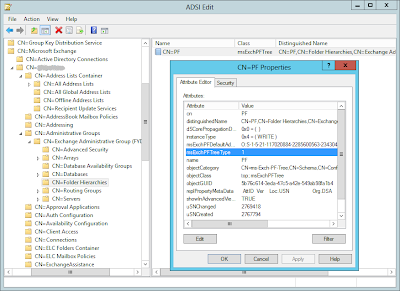
Exit the ADSI Edit tool.
Source: https://learn.microsoft.com/en-us/archive/blogs/manjubn/1-exchange-server-2013-preparead-or-cumultive-update-installation-fails

Được đóng lại, nhưng trackback và pingback được mở.