Enter product key Exchange Server 2016
After installing Exchange Server, the default is 180 days license. We need to enter the key for the Server. This article Phuong Nguyen shares how to enter the key.
Information Exchange Server editions
A product key tells Exchange Server 2016 that you’ve purchased a Standard or Enterprise Edition license. If the product key you purchased is for a Standard Edition license, it allows you to mount a maximum of five databases. If it’s an Enterprise Editon license, it lets you mount more than five databases per server. Read more about Exchange Server 2016 editions.
How to enter product key Exchange Server 2016
Log in to the Exchange Admin Center (EAC). Click in the left menu on servers and next in the top menu servers. Click the Exchange Server; in my example, it’s NVPSRVEX01. On the right side, click the Enter Product Key link.
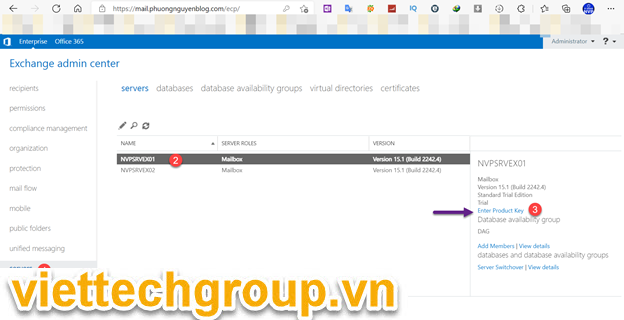
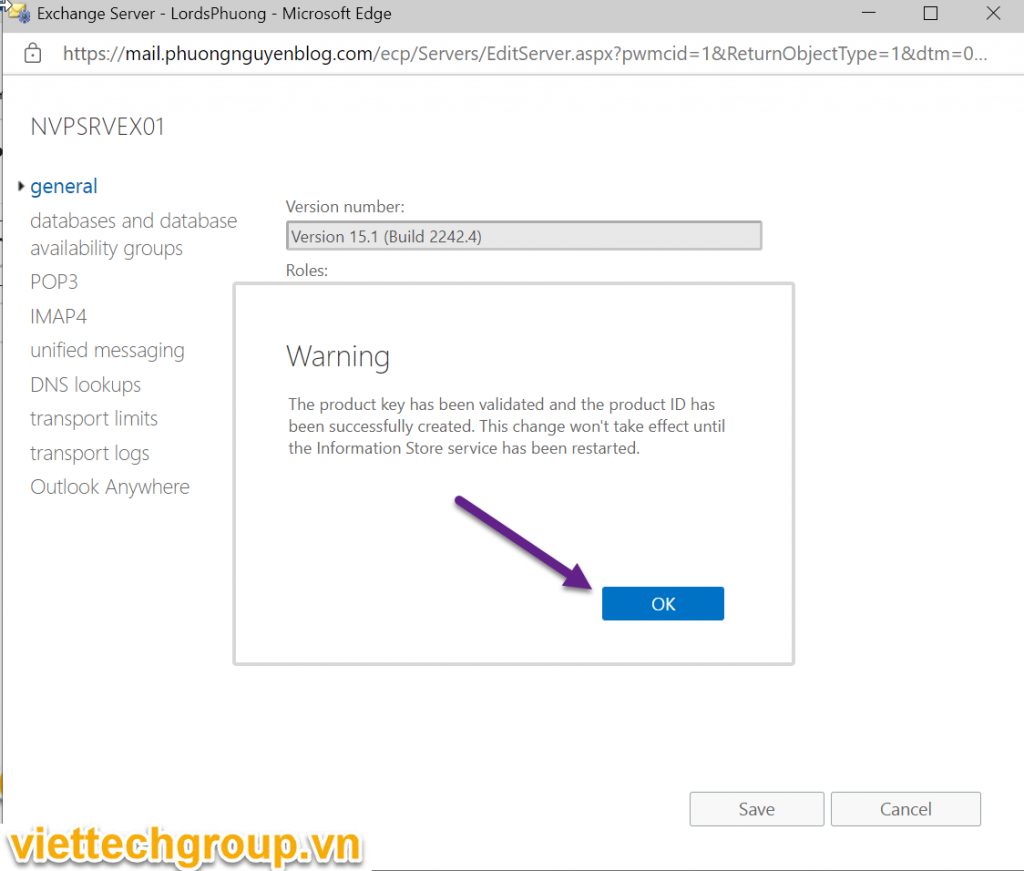
A warning message shows up: The product key has been validated and the product ID has been successfully created. This change won’t take effect until the Information Store service has been restarted. Click OK to dismiss the notice.
On the Exchange server, open the Services console. Search and click on Microsoft Exchange Information Store. Click Restart the service.
Check License
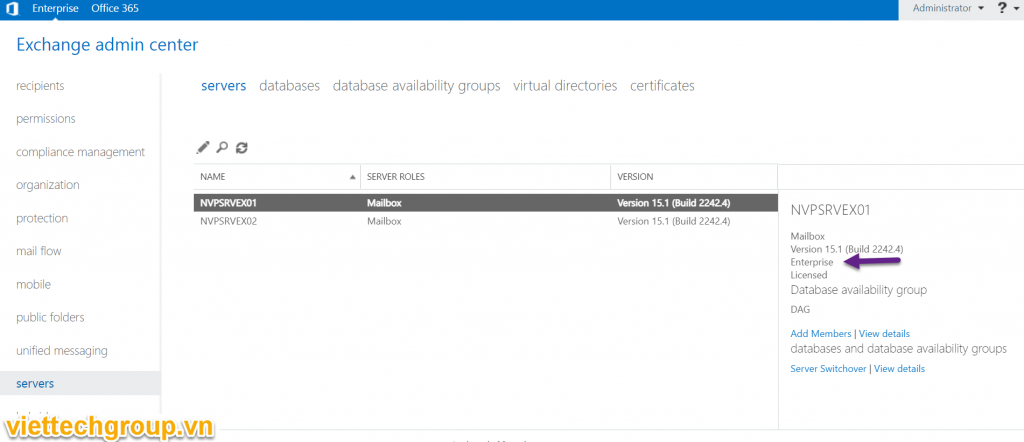
So the activation is successful. If you find it useful, don’t forget to like and share.
Phương Nguyễn Viết

Được đóng lại, nhưng trackback và pingback được mở.