How To Change Exchange Name Database Using Powershell
After installing Exchange Server 2016, We want to rename Exchange 2016 default mailbox database. A unique generated mailbox database is created by default in Exchange Server. We can rename the mailbox database without any disruption in the organization. In this article, you will learn how to rename an Exchange 2016 database using PowerShell and the Exchange Admin Center (EAC). In this article, Phuong Nguyen shares how to rename using powershell.
First run the Exchange Management Shell as administrator. Get the mailbox name using the Get-MailboxDatabase command. In my example, the default mailbox database name is Mailbox Database 0554156675 on the NVPSRVEX02 server. Once we find the name, let’s rename the default mailbox database using the Set-MailboxDatabase command. Verify if the database name has been changed.
[PS] C:\>Get-MailboxDatabase
Name Server Recovery ReplicationType
---- ------ -------- ---------------
MBDBSYS NVPSRVEX01 False None
MBDB01 NVPSRVEX02 False Remote
MBDB02 NVPSRVEX01 False None
Mailbox Database 0554156675 NVPSRVEX02 False None
MBDB03 NVPSRVEX02 False Remote
MBDBDEMO NVPSRVEX01 False None
[PS] C:\>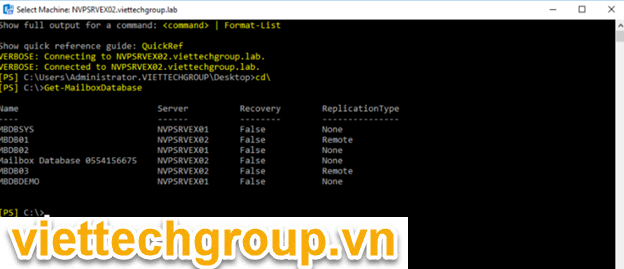
For the reason of SERVER NVPSRVEX01 I have already changed MBDBSYS, I will take machine number 2 NVPSRVEX02 to change DB system MBDBSYS02 and type the command
Set-MailboxDatabase “Mailbox Database 0554156675” -Name “MBDBSYS02”
[PS] C:\>Set-MailboxDatabase "Mailbox Database 0554156675" -Name "MBDBSYS02"
[PS] C:\>Get-MailboxDatabase
Name Server Recovery ReplicationType
---- ------ -------- ---------------
MBDBSYS NVPSRVEX01 False None
MBDB01 NVPSRVEX01 False Remote
MBDB02 NVPSRVEX01 False None
MBDBSYS02 NVPSRVEX02 False None
MBDB03 NVPSRVEX02 False Remote
MBDBDEMO NVPSRVEX01 False None
We can do it with GUI interface
Logon on to EAC -> Server-> Database-> choose database name
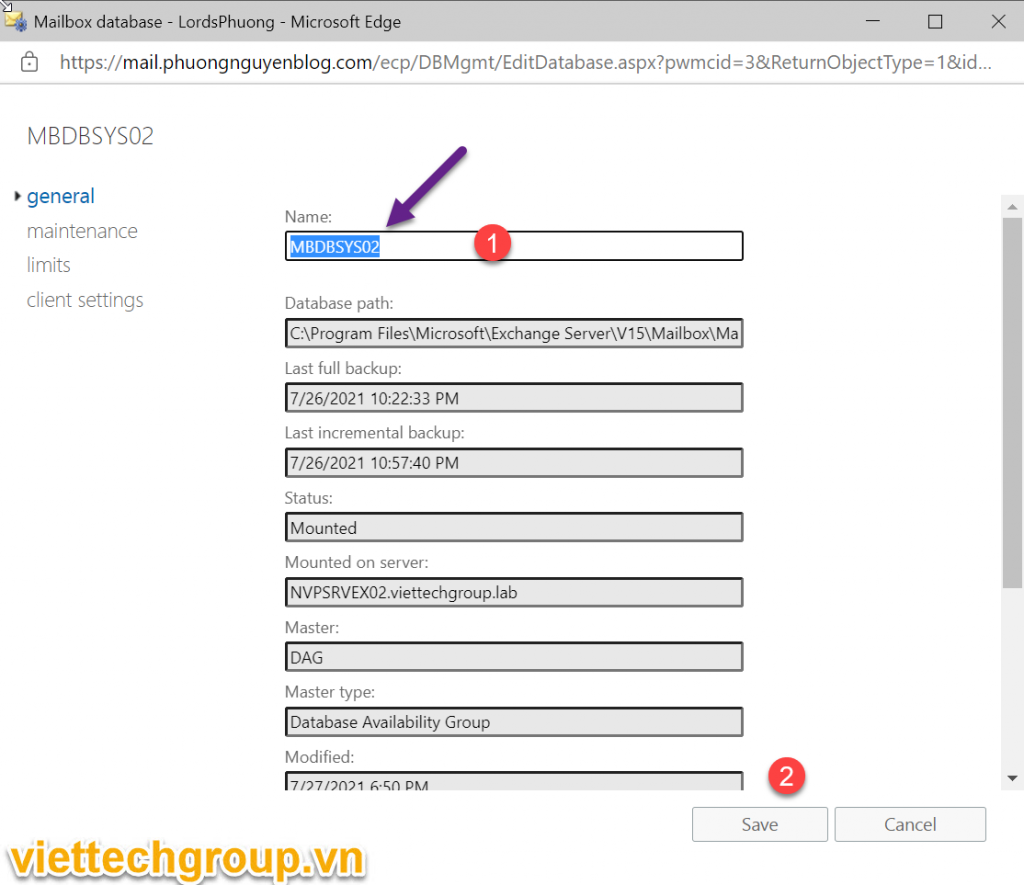
So we have successfully renamed the database, we can do it with Powershell or GUI. If you find it useful, don’t forget to like and share this post.
Clip guide to change here
Phương Nguyễn Written

Được đóng lại, nhưng trackback và pingback được mở.