How to Move Exchange Database To Another Drive
After renaming the Exchange 2016 database, we like to move Exchange 2016 database to another drive. We can only move Exchange 2016 database path to another drive with PowerShell. It’s not possible to do it in the Exchange Admin Center. In this article, you will learn how to move Exchange 2016 database to another drive.
Use Get-MailboxDatase to check DB
Get-MailboxDatabase | Format-List Name, EdbFilePath, LogFolderPath
[PS] C:\>Get-MailboxDatabase | Format-List Name, EdbFilePath, LogFolderPath
Creating a new session for implicit remoting of "Get-MailboxDatabase" command...
Name : MBDBSYS
EdbFilePath : C:\MBX\MBSYS\MBSYS.EDB
LogFolderPath : C:\MBX\MBSYS\Logs
Name : MBDB01
EdbFilePath : C:\MBX\MBDB01\MBDB01.edb
LogFolderPath : C:\MBX\MBDB01\LOGS
Name : MBDB02
EdbFilePath : C:\MBX\MBDB02\MBDB02.EDB
LogFolderPath : C:\MBX\MBDB02\LOGS
Name : MBDBSYS02
EdbFilePath : C:\Program Files\Microsoft\Exchange Server\V15\Mailbox\Mailbox Database 0554156675\Mailbox Database
0554156675.edb
LogFolderPath : C:\Program Files\Microsoft\Exchange Server\V15\Mailbox\Mailbox Database 0554156675
Name : MBDB03
EdbFilePath : C:\MBX\MBDB03\MBDB03.edb
LogFolderPath : C:\MBX\MBDB03\LOGS
Name : MBDBDEMO
EdbFilePath : C:\MBX\MBDBDEMO\MBDBDEMO.edb
LogFolderPath : C:\MBX\MBDBDEMO\LOGSAccording to the above image has changed the name but the physical path is still not and the name is still the same.
The name of the database has been changed to MBDBSYS02. Read the article on how to rename an Exchange 2016 database. The .edb file (database) and the log folder still have a unique generated name. I will configure the name when moving both the database and the log folder to another drive. Example D:\MBX\MBDBSYS02
Move Exchange 2016 Database To Another Drive
Example C:\Program Files\Microsoft\Exchange Server\V15\Mailbox\Mailbox Database 0554156675
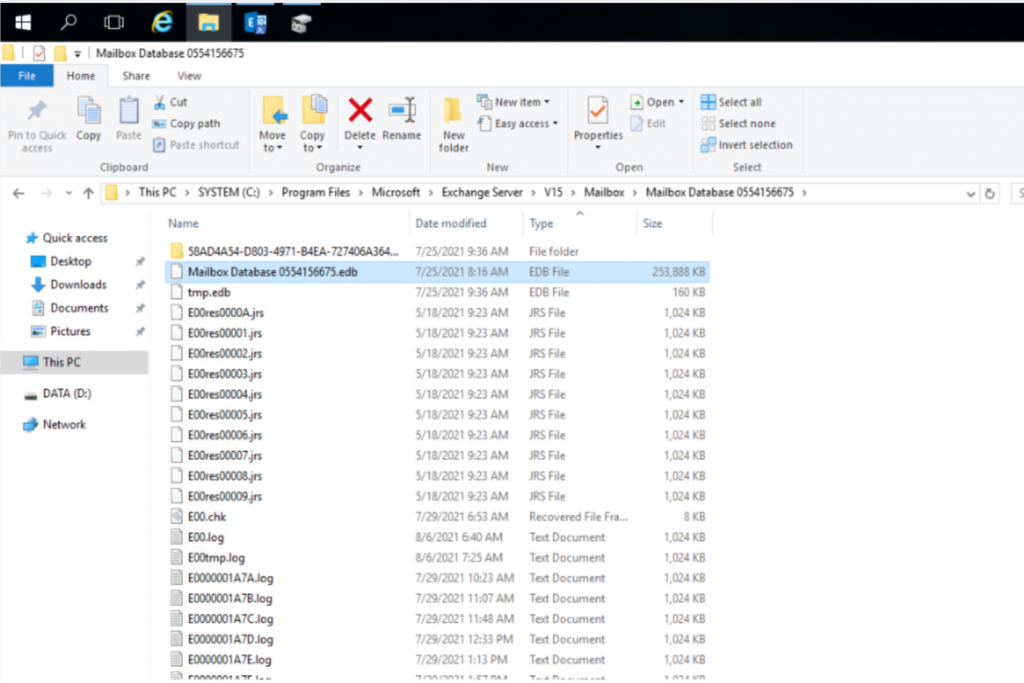
We are going to make use of the Move-DatabasePath cmdlet. The EdbFilePath parameter specifies a new file path for the database. All current database files are moved to this location. The LogFolderPath parameter specifies the folder where log files are stored. After running the command, confirm both times with Y and press Enter.
Move-DatabasePath"MBDBSYS02"-EdbFilePath"D:\MBX\MBDBSYS02\MBDBSYS02.edb"-LogFolderPath"D:\MBX\MBDBSYS02\LOGS"
[PS] C:\>Move-DatabasePath "MBDBSYS02" -EdbFilePath "D:\MBX\MBDBSYS02\MBDBSYS02.edb" -LogFolderPath "D:\MBX\MBDBSYS02\LO
GS"
Confirm
Are you sure you want to perform this action?
Moving database path "MBDBSYS02".
[Y] Yes [A] Yes to All [N] No [L] No to All [?] Help (default is "Y"): Y
Confirm
To perform the move operation, database "MBDBSYS02" must be temporarily dismounted, which will make it inaccessible to
all users. Do you want to continue?
[Y] Yes [A] Yes to All [N] No [L] No to All [?] Help (default is "Y"): A
Lưu ý trong thời gian move db sẽ dismount
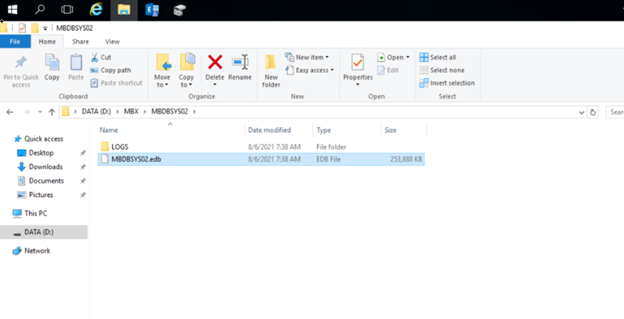
Results after moving Exchange 2016 database to another drive
Check Get-MailboxDatabase | Format-List Name, EdbFilePath, LogFolderPath
Như vậy đã move thành công nhé. Folder cũ có thể xóa đi nhé
Conclusion
In this article, you learned how to move Exchange 2016 database to another drive. It’s only possible to move Exchange database and log folder of the mailbox database to another drive with PowerShell. Move Exchange database path to another drive outside business hours. Otherwise, the users with a mailbox in that mailbox database are not able to connect to their email. Did you enjoy this article? You may also like to read Enable circular logging Exchange 2016. Don’t forget to follow us and share this article.
Written by Phương Nguyễn

Được đóng lại, nhưng trackback và pingback được mở.