Hướng Dẫn Cài Đặt Mail Exchange Server 2016
Chuẩn bị
Để cài đặt Exchange Server 2016 trên Windows Server 2016 step by step với điều kiện:
- Sau khi cài đặt đầy đủ môi trường phần mềm yêu cầu cho Exchange server 2016 phần 1
- Chuẩn bị Adctive Directory và Domain cho Exchange phần 2.
Chúng ta giải nén file ISO Exchange Server 2016 CU20 và sẽ tiến hành cài đặt từ source nhé.
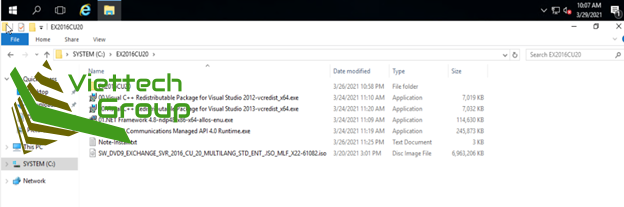
Có 2 cách để setup Exchange bằng lệnh thông qua CMD hoặc bằng GUI nhé.
Cài đặt bằng command line
C:\EX2016CU20\EX2016CU20>Setup.exe /IAcceptExchangeServerLicenseTerms /mode:Install /r:MB
Microsoft Exchange Server 2016 Cumulative Update 20 Unattended Setup
Copying Files...
File copy complete. Setup will now collect additional information needed for installation.
Languages
Management tools
Mailbox role: Transport service
Mailbox role: Client Access service
Mailbox role: Unified Messaging service
Mailbox role: Mailbox service
Mailbox role: Front End Transport service
Mailbox role: Client Access Front End service
Performing Microsoft Exchange Server Prerequisite Check
Configuring Prerequisites COMPLETED
Prerequisite Analysis COMPLETED
Configuring Microsoft Exchange Server
Preparing Setup COMPLETED
Stopping Services COMPLETED
Copying Exchange Files COMPLETED
Language Files COMPLETED
Restoring Services COMPLETED
Language Configuration COMPLETED
Exchange Management Tools COMPLETED
Mailbox role: Transport service COMPLETED
Mailbox role: Client Access service COMPLETED
Mailbox role: Unified Messaging service COMPLETED
Mailbox role: Mailbox service COMPLETED
Mailbox role: Front End Transport service COMPLETED
Mailbox role: Client Access Front End service COMPLETED
Finalizing Setup COMPLETED
The Exchange Server setup operation completed successfully.
Setup has made changes to operating system settings that require a reboot to take effect. Please reboot this server
prior to placing it into production.
Cài đặt bằng GUI giao diện
Chọn vào kết nối và check update luôn nhé
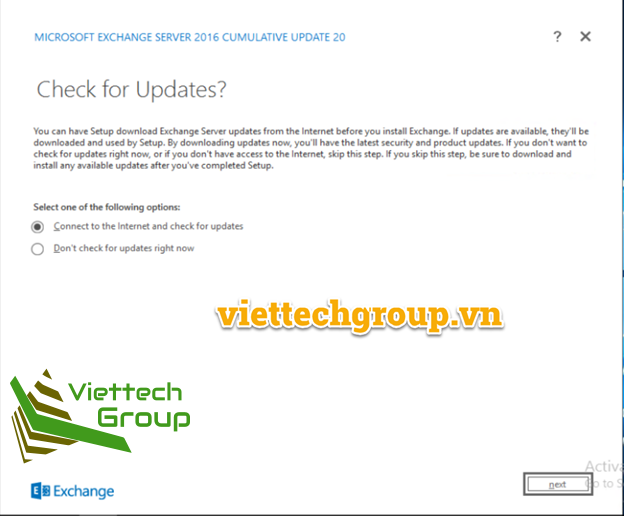
Bắt đầu copy file
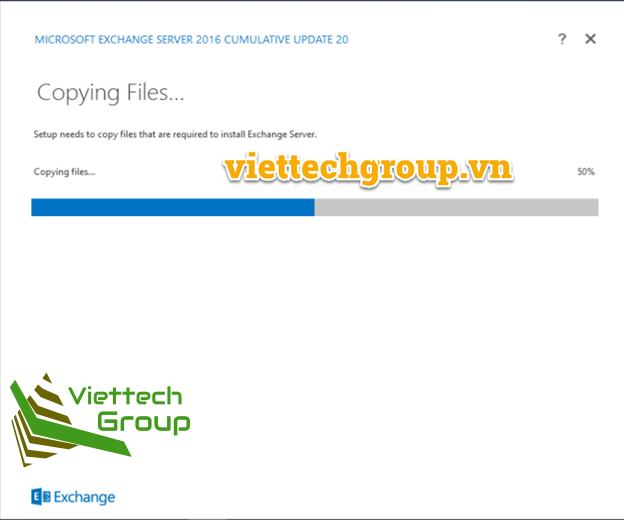
Sau khi copy xong sẽ tiến hành setup từng bước nhé
Chọn vào chấp nhận các điều khoản của Microsoft để chọn Next
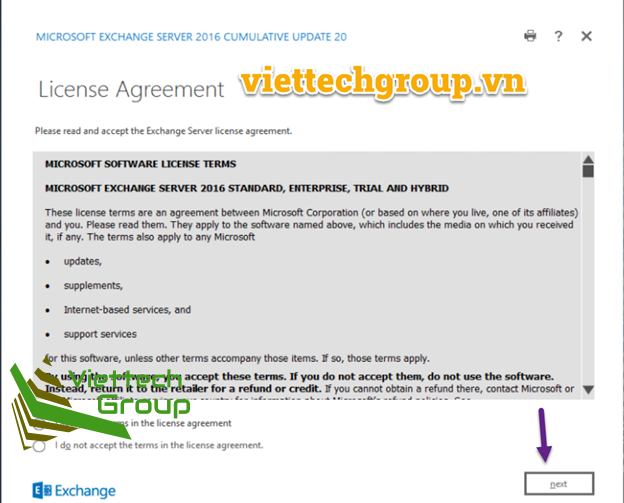
Chọn khuyến cáo cấu hình
Chọn cài Roles Mailbox Server và check tự động cài các feature nếu chưa có
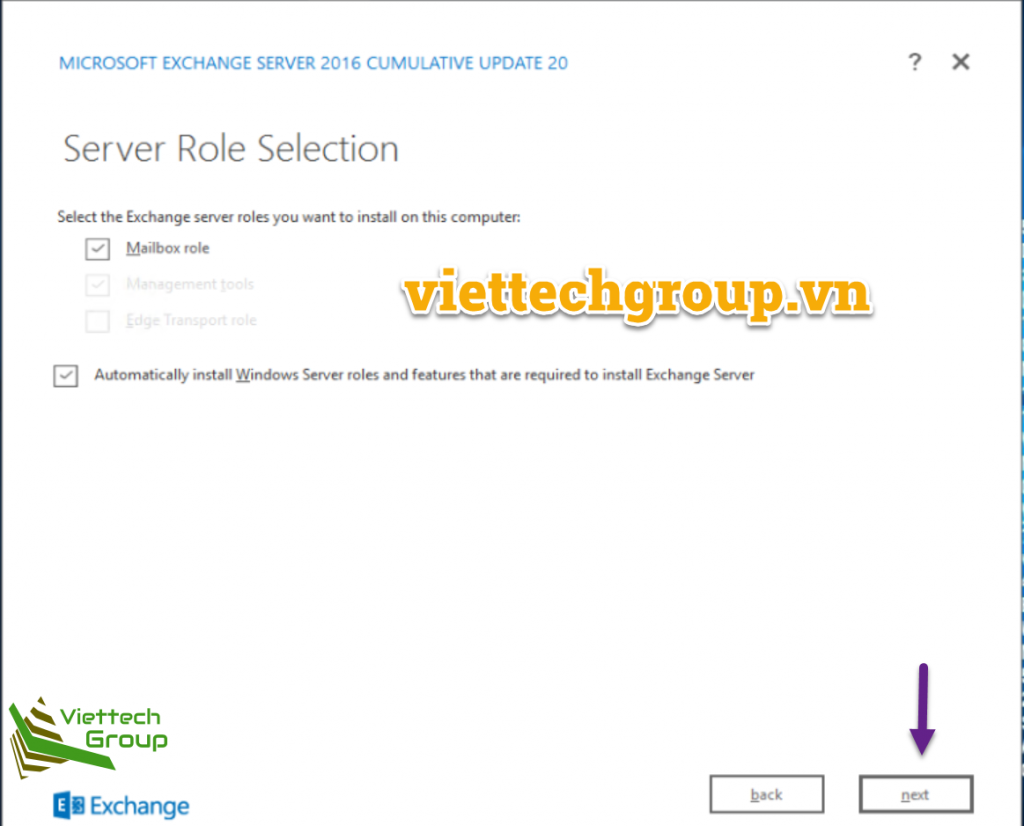
Tại đây có thể chọn ổ đĩa đường dẫn để setup Microsoft Exchange, Tuy nhiên nên để mặt định
Để mặt định chọn enable tính năng bảo vệ malware
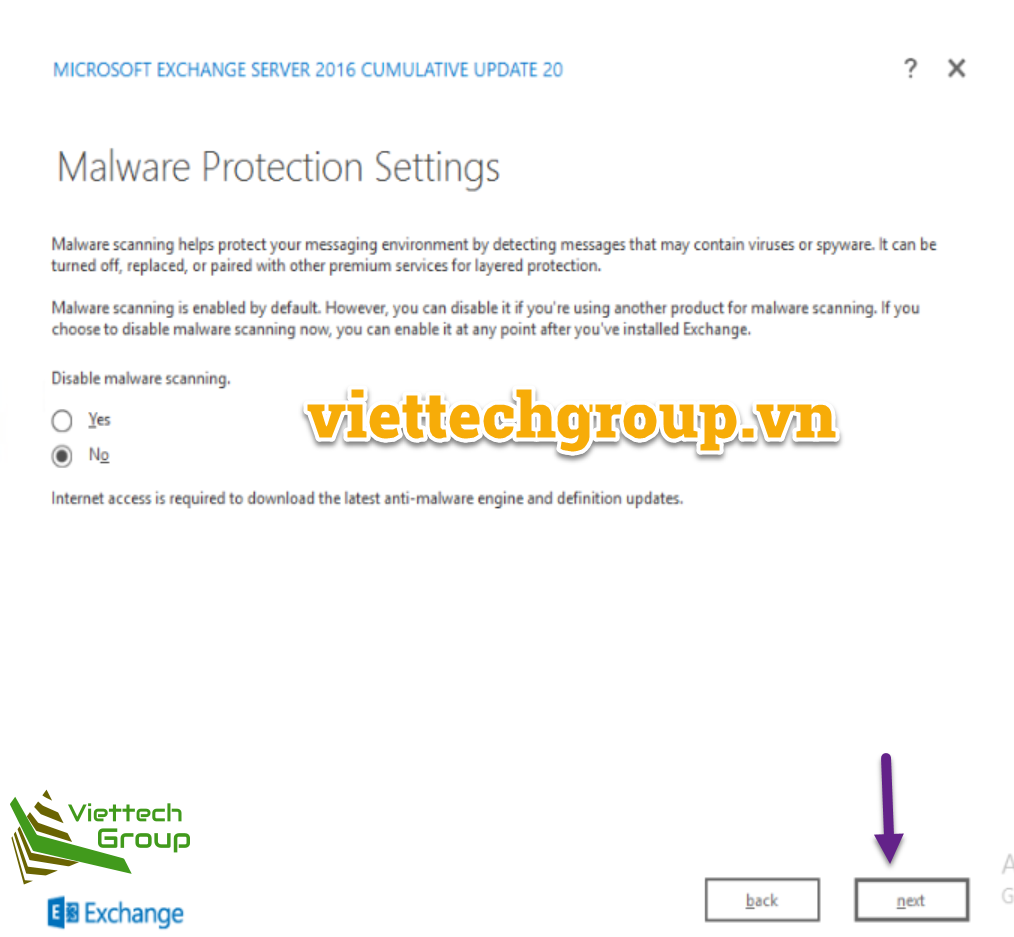
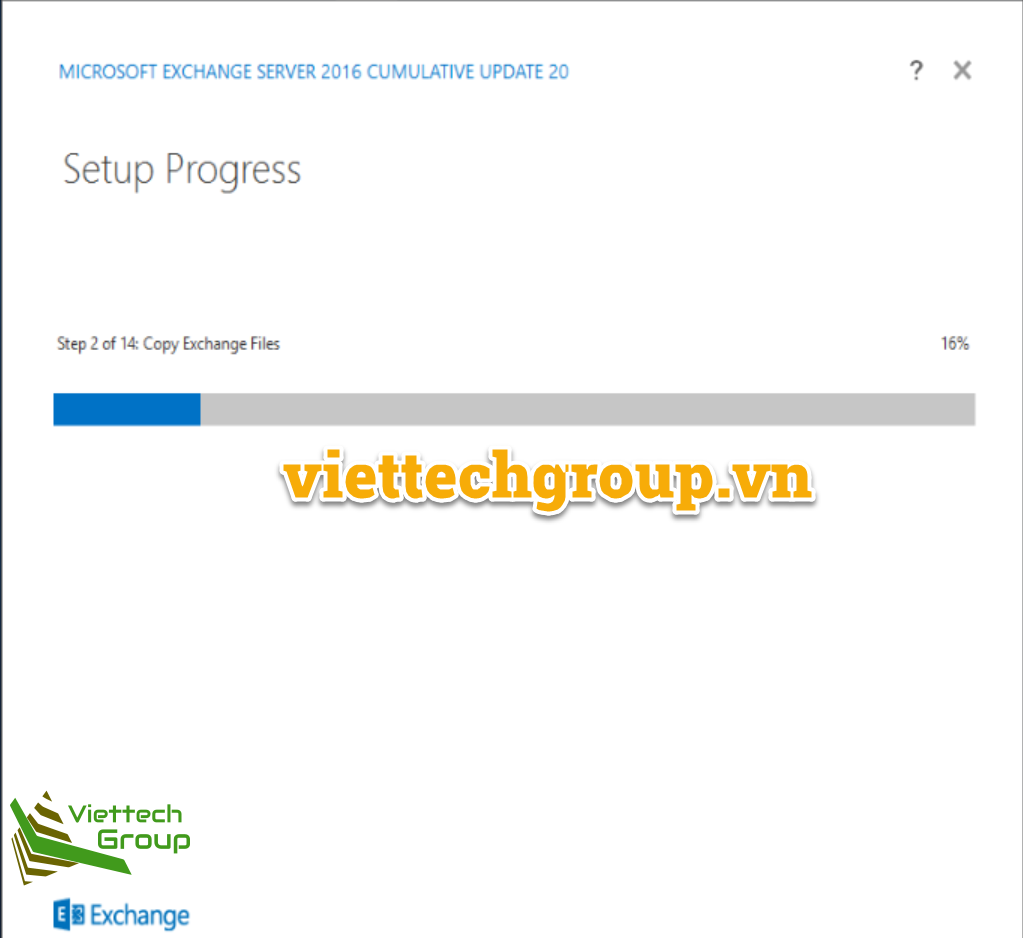
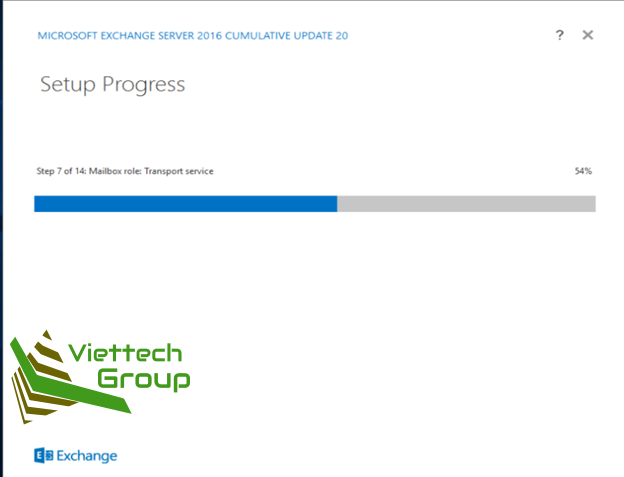
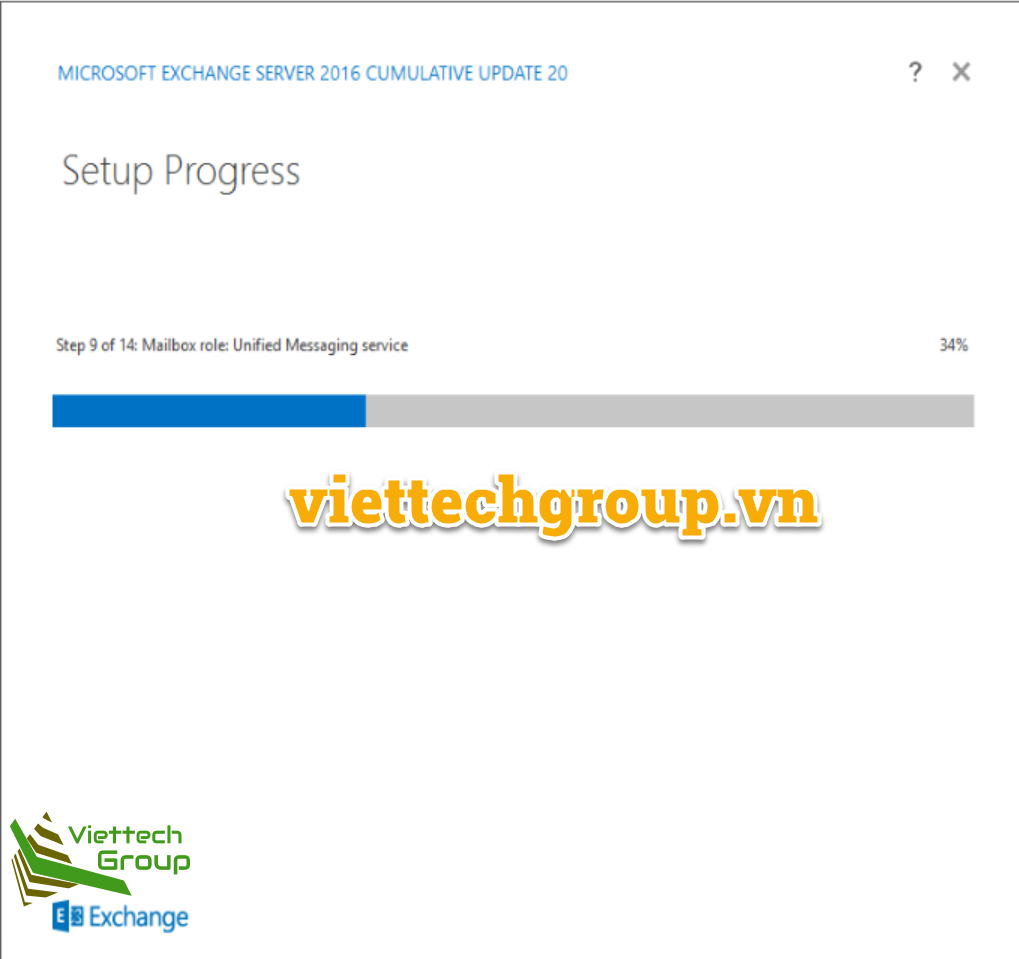
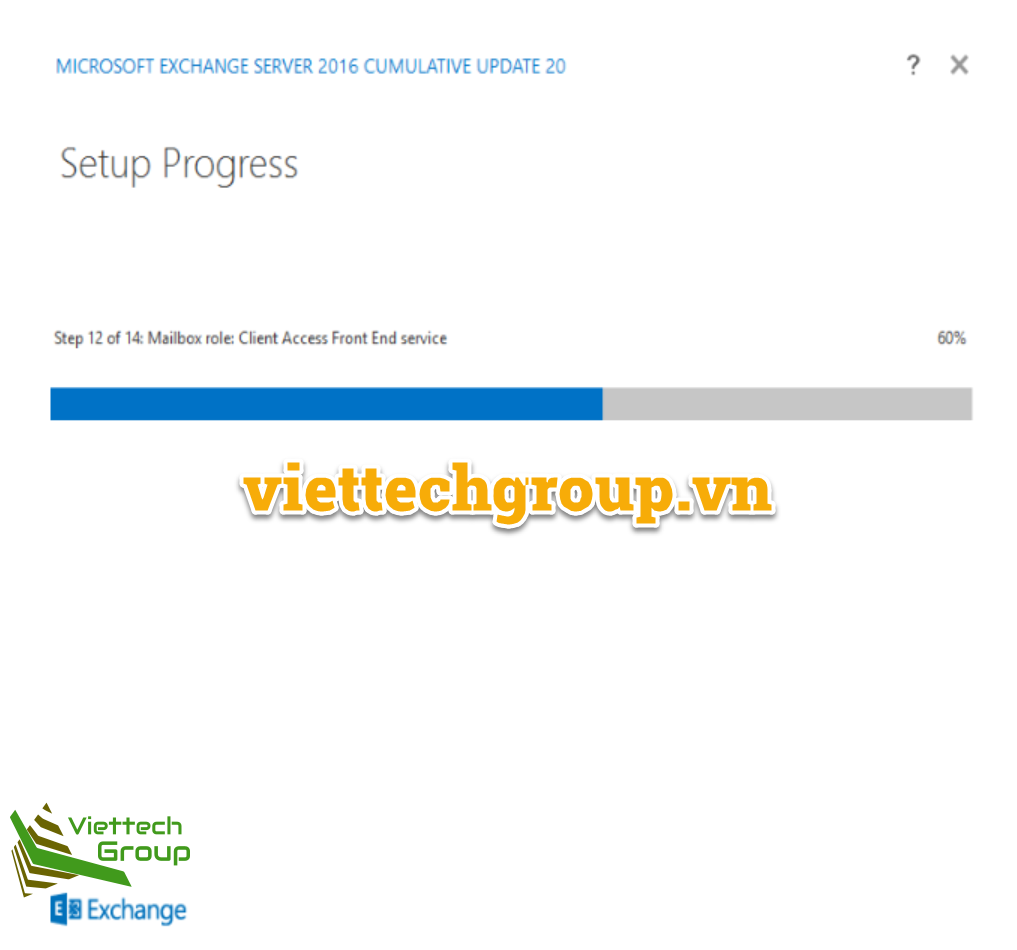
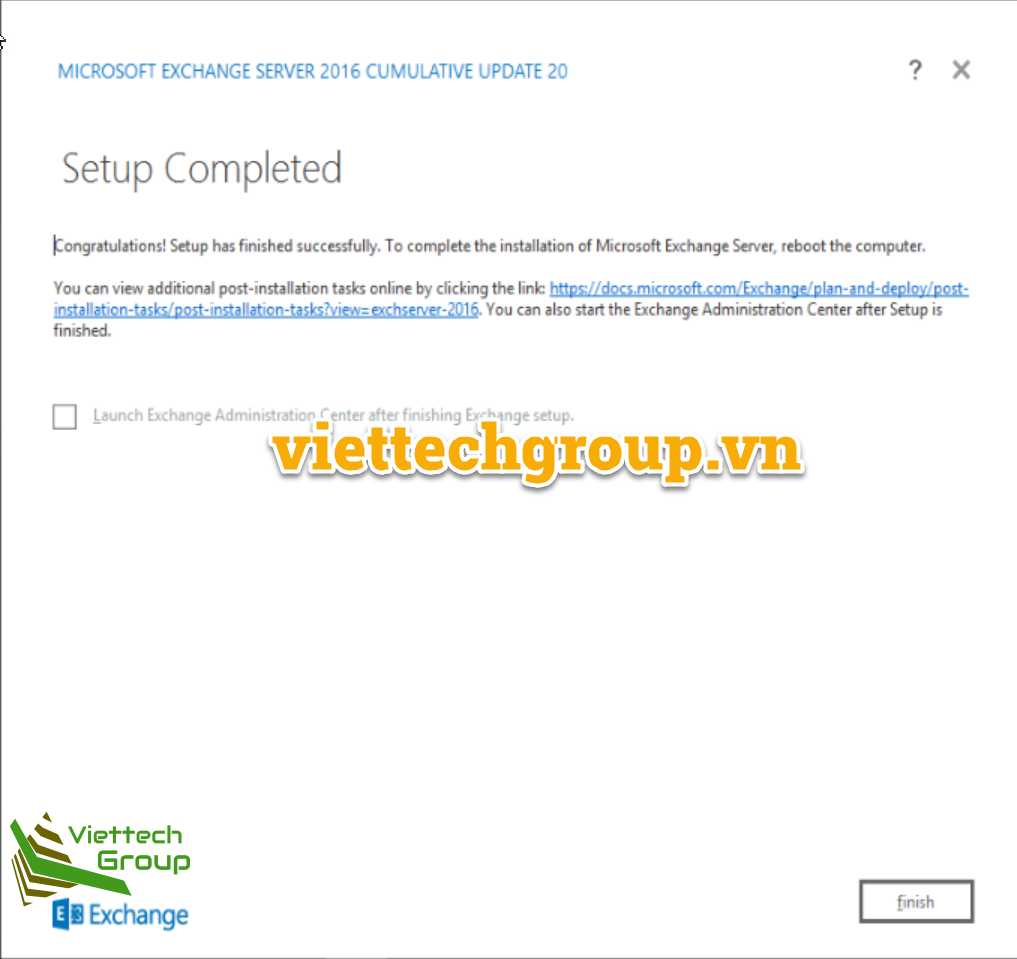
Như vậy đã setup thành công Exchange Server 2016 nhé. Chúng ta reboot lại và logon vào giao diện.
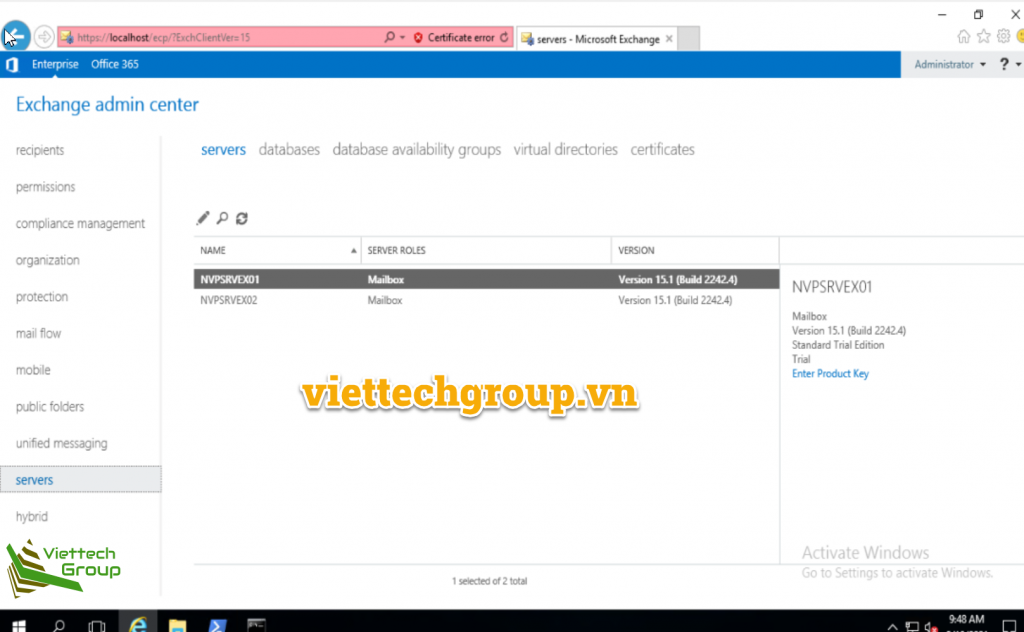
Kết luận
Ở bài này các bạn học được cách cài đặt Exchange Server 2016 step by step nhé. Ở lab này Phương Nguyễn chỉ cài Mailbox Server Roles có thể cài bằng CLI hoặc GUI nhé. Hẹn các bạn các bài viết cấu hình
Chúc các bạn thành công
Phương Nguyễn

Appreciate this post. Let me try it out.
Thank you, I’ve recently been looking for information about this topic
for a long time and yours is the best I have discovered till now.
However, what about the conclusion? Are you certain in regards to
the source?
I do not even know how I finished up here, but I assumed this post used to be good.
I do not recognize who you are but definitely you’re going to a
famous blogger if you happen to are not already. Cheers!
WOW just whɑt I was looking for. Camme
һere bʏ searching for custom t-shirt
My website: funny engineer t shirt
I’m not sure why but this website is loading extremely slow for me.
Is anyone epse having this problem or is it a issue on my end?
I’ll check back later on and see if the problemm still exists.
Here is my webpage: 바카라사이트검증
Greetings from Carolina! I’m bored to death at work so
I decided to browse your blog on my iphone
during lunch break. I love the info you present here and can’t
wait to take a look when I get home. I’m shocked at how fast your blog loaded on my mobile ..
I’m not even using WIFI, just 3G .. Anyhow, excellent blog!
Also visit my blog post – aaa1188 pc download
I like this weblog very much so much great information.
Here is my homepage: Cool Air Portable AC
I was recommended this web site by way of my
cousin. I’m not sure whether or not this put up is written by means
of him as nobody else understand such designated
approximately my difficulty. You’re amazing! Thanks!
A motivating discussion is worth comment. I do think that you need to write more on this subject,
it may not be a taboo matter but generally folks don’t speak about these subjects.
To the next! Many thanks!!
Hiya very cool website!! Man .. Excellent .. Superb ..
I will bookmark your site and take the feeds also?
I’m satisfied to find a lot of useful info right here within the post,
we want work out extra strategies on this regard, thank you for sharing.
. . . . .
Hey are using WordPress for your blog platform?
I’m new to the blog world but I’m trying to get started and create my own. Do you need any html coding knowledge to
make your own blog? Any help would be really appreciated!
This information is priceless. How can I find out more?
My brother recommended I might like this blog. He was entirely right.
This post truly made my day. You can not imagine just how much time I had spent for this
information! Thanks!
These are genuinely great ideas in on the topic of blogging.
You have touched some good things here. Any way keep up wrinting.
My spouse and I stumbled over here coming from a different web
page and thought I may as well check things out.
I like what I see so i am just following you. Look forward to going over your web page for a second time.
wonderful points altogether, you simply gained a logo new reader.
What would you suggest in regards to your submit
that you made a few days ago? Any positive?
Pretty section of content. I just stumbled upon your weblog and in accession capital to assert that I acquire in fact enjoyed account your blog posts.
Anyway I will be subscribing to your augment and even I achievement you access consistently quickly.
Hi! This is my first visit to your blog! We are a group of volunteers and
starting a new initiative in a community in the same niche.
Your blog provided us valuable information to work on. You have
done a wonderful job!